3D scanning using an iPhone involves the use of the phone’s built-in hardware and software capabilities to capture the physical dimensions and shape of objects or environments in three dimensions. While iPhones are not primarily designed for professional 3D scanning, they can still perform basic 3D scanning tasks with the help of various apps and accessories. Here’s how it typically works:
Select a 3D Scanning App: Start by downloading and installing a 3D scanning app from the App Store. Several apps are available, and their features may vary. Some popular options include 3D Scanner App, Qlone, or Canvas. In our example here, we use Metascan on an iPhone 14 Pro, which has pretty good camera and strong processing capabilities.

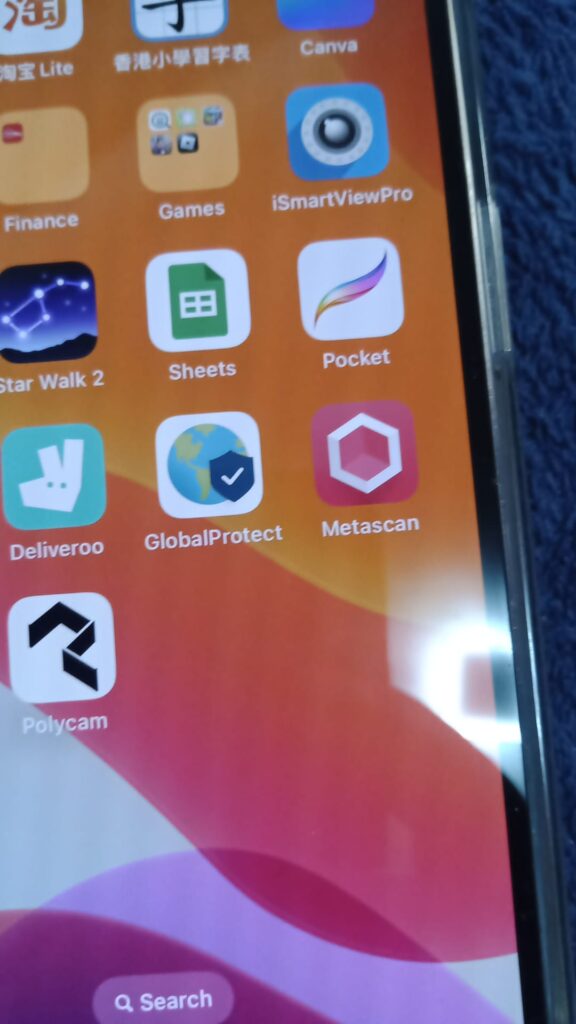
Prepare Your iPhone: Ensure your iPhone’s camera lens is clean and free from smudges or debris that could affect scan quality. It’s also a good idea to use a stable surface or tripod to minimize movement during scanning. In our example, we use a small battery powered rotation platform to rotate the object to be scanned.

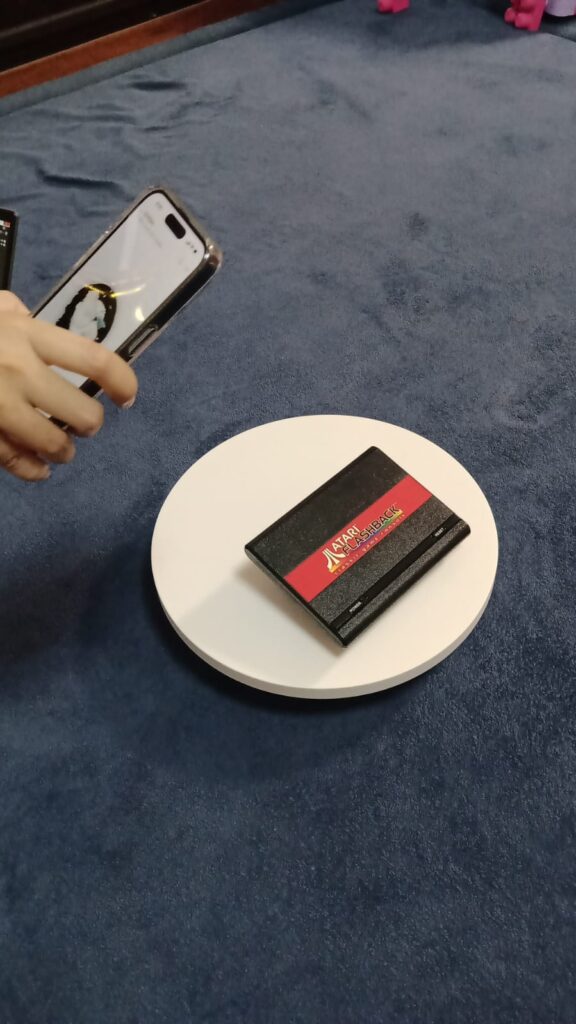

Open the App: Launch the 3D scanning app you installed. Familiarize yourself with the app’s interface and settings. For Metascan, you can either scan in automode (no need to press per shot) or manual mode.
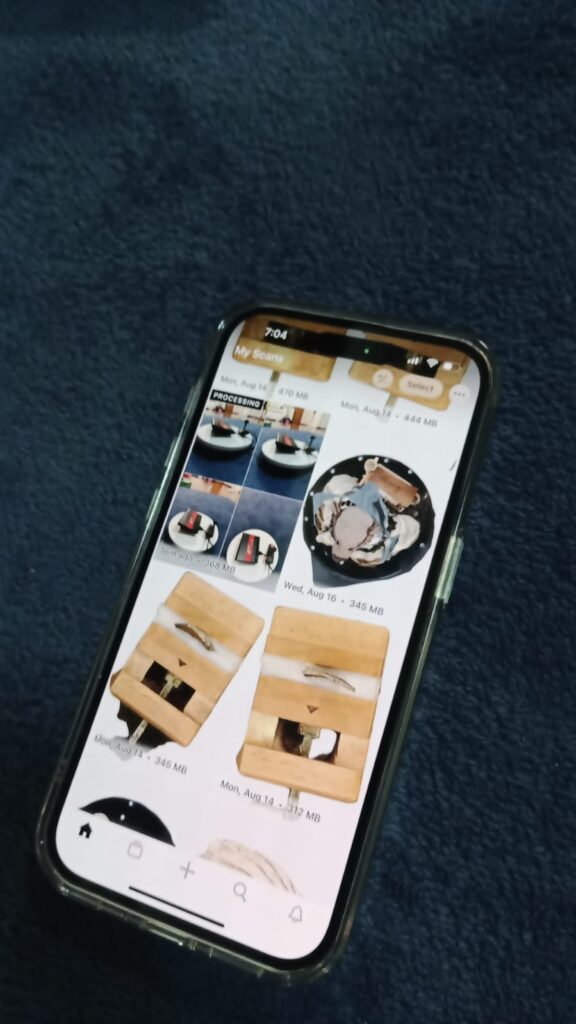
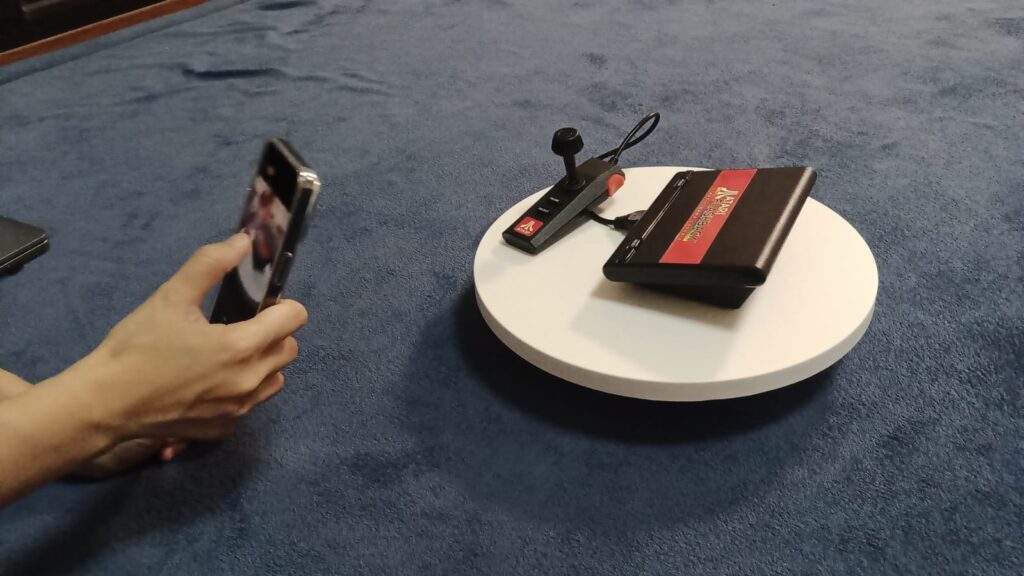
Capture Scans: To begin scanning, follow the app’s instructions. Typically, you’ll need to move your iPhone around the object or scene you want to scan while capturing multiple images. Some apps may use structured light or photogrammetry techniques to create the 3D model. In our case we rotate the object, not our phone, but from three different angles.
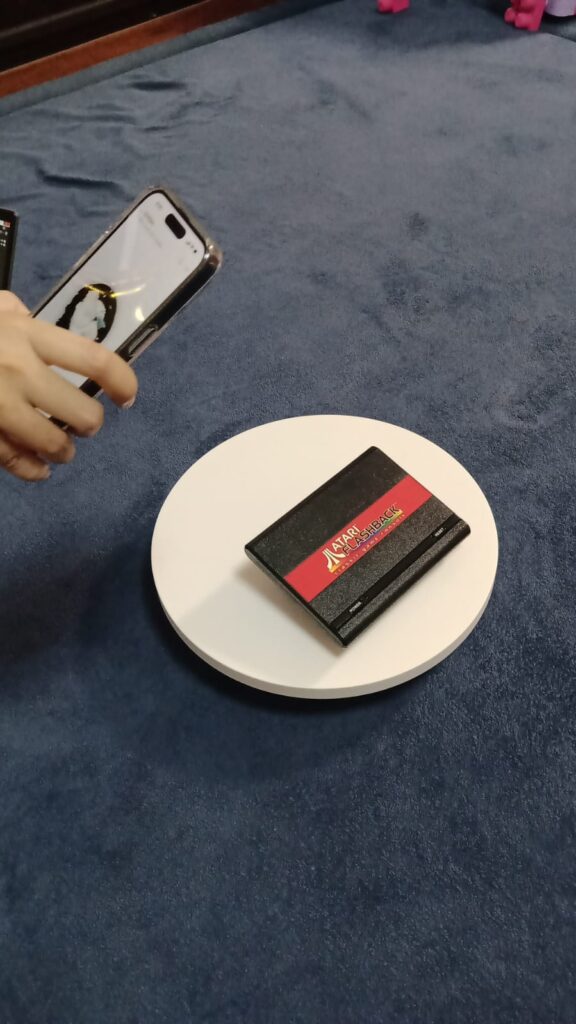
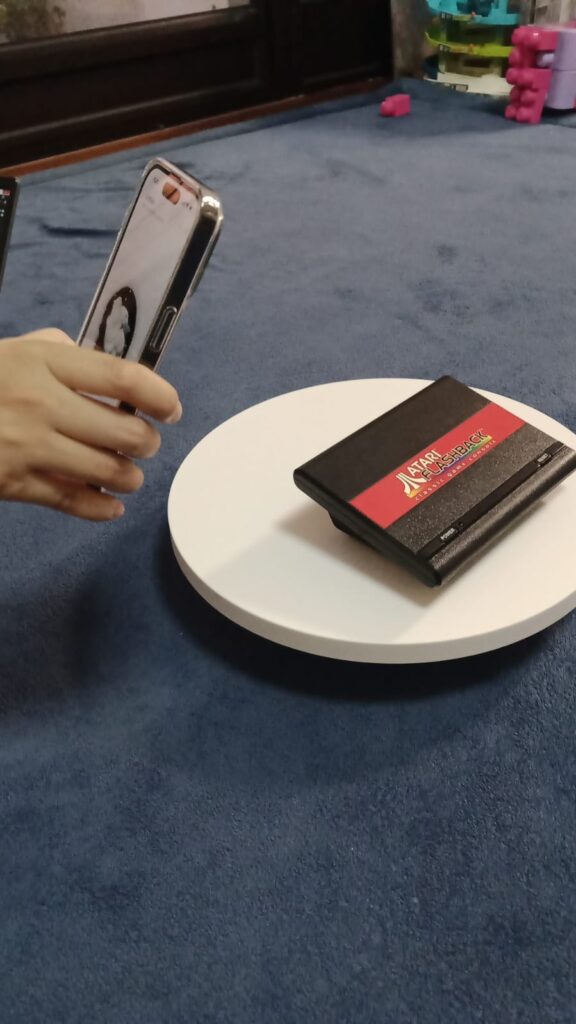

Processing: After capturing the necessary images, the app will process the data to generate a 3D model. This process may take a few minutes, depending on the complexity of the scan and the processing power of your iPhone. With Metascan, actual processing is actually done over the cloud so you need a real good internet connection for it (both upload and download).
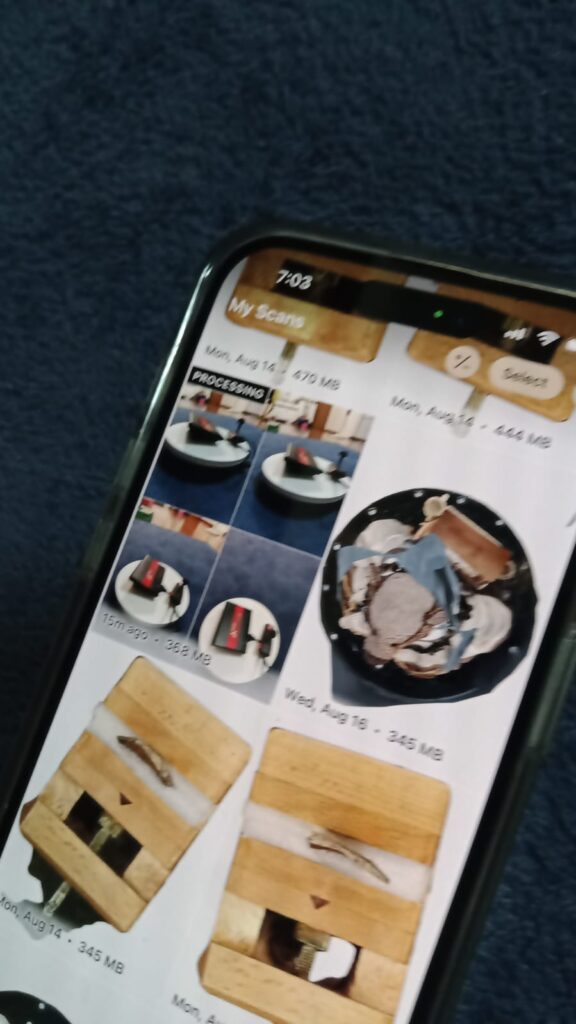
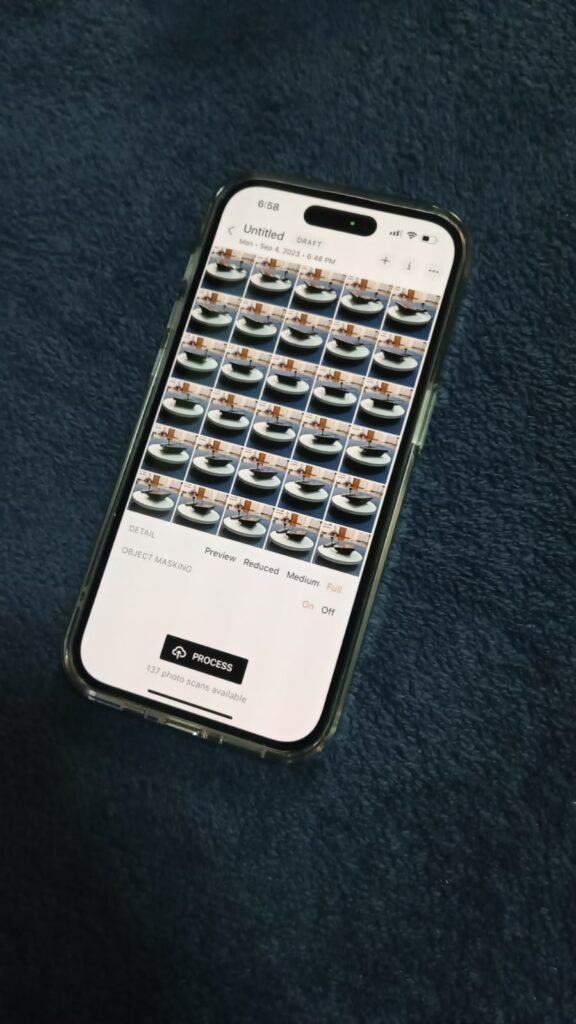
Note that the color of the background and platform could make a huge difference in scan result. It looks like it is a trial and error thing since different environmental settings may require different lighting and other adjustments.
We use a light blue platform color here:
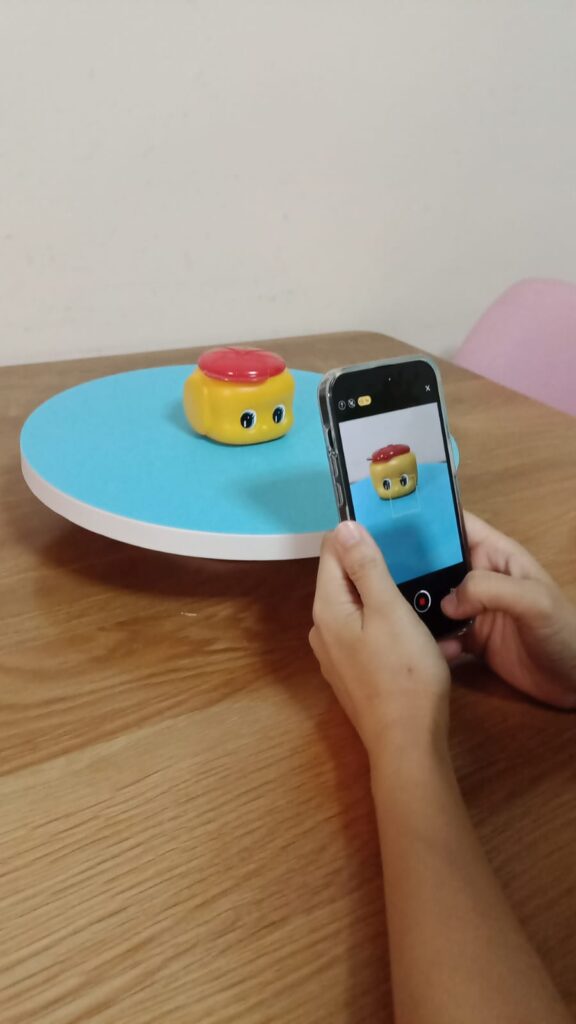
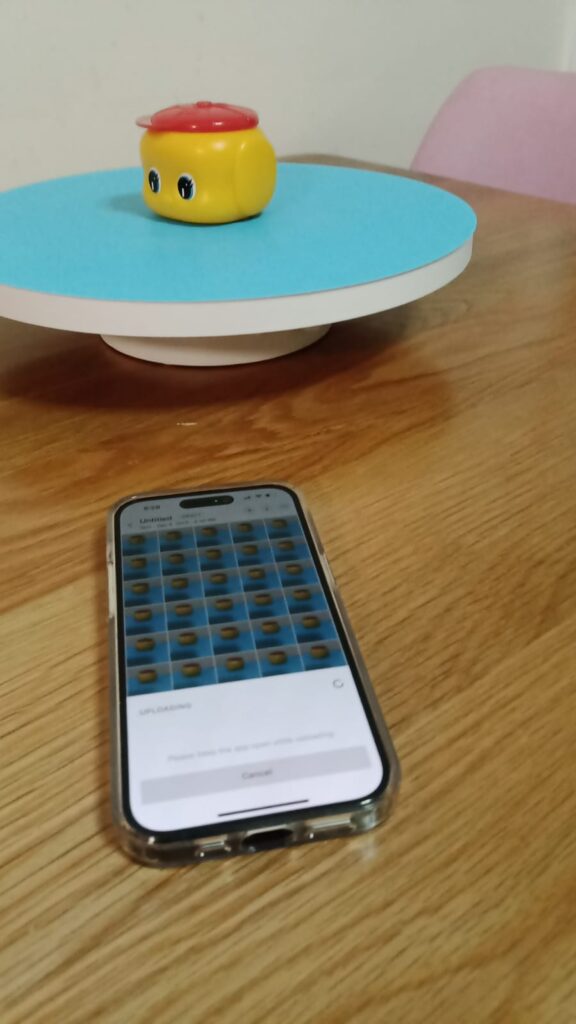
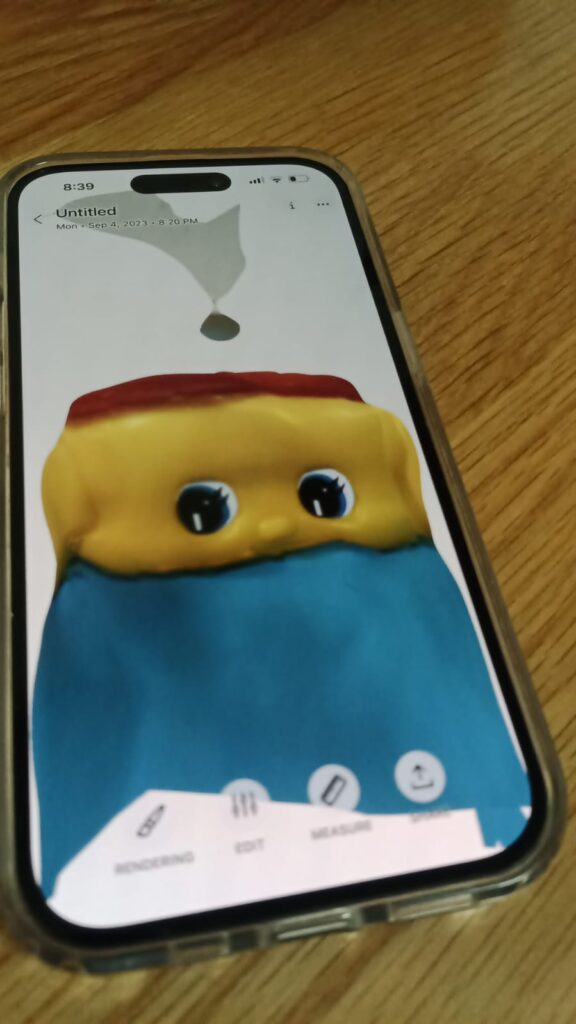
We use a light grey platform color here:
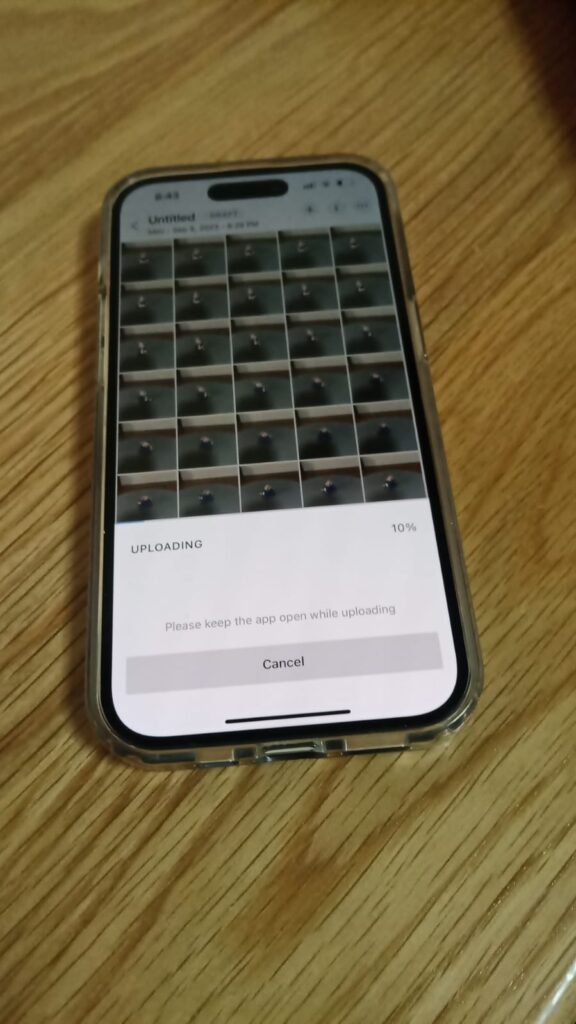
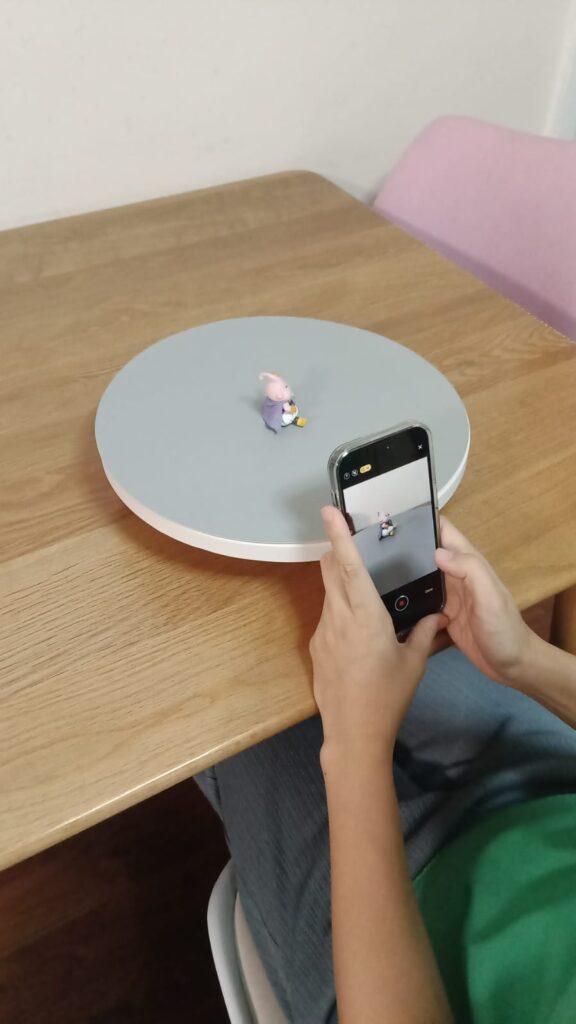
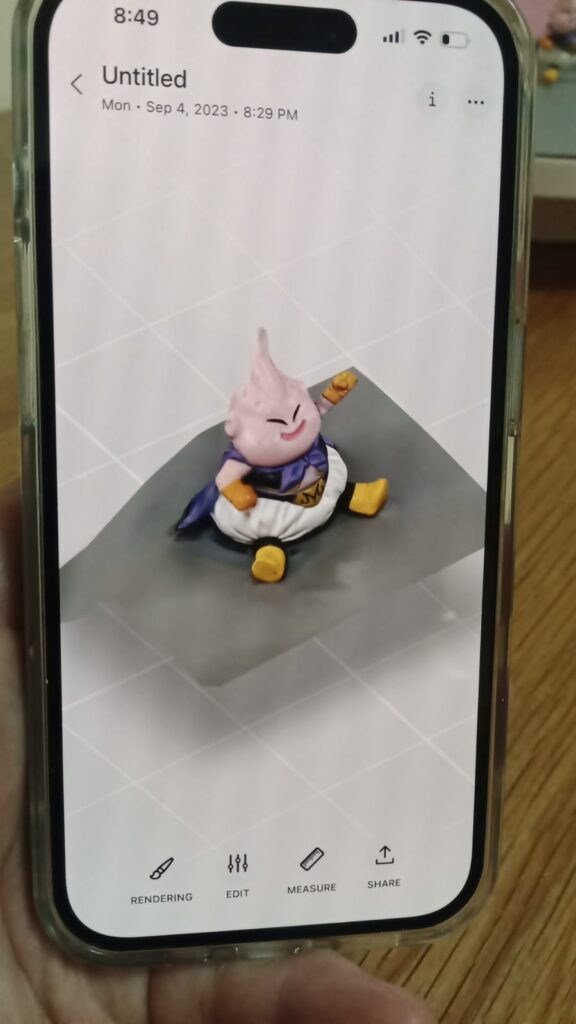
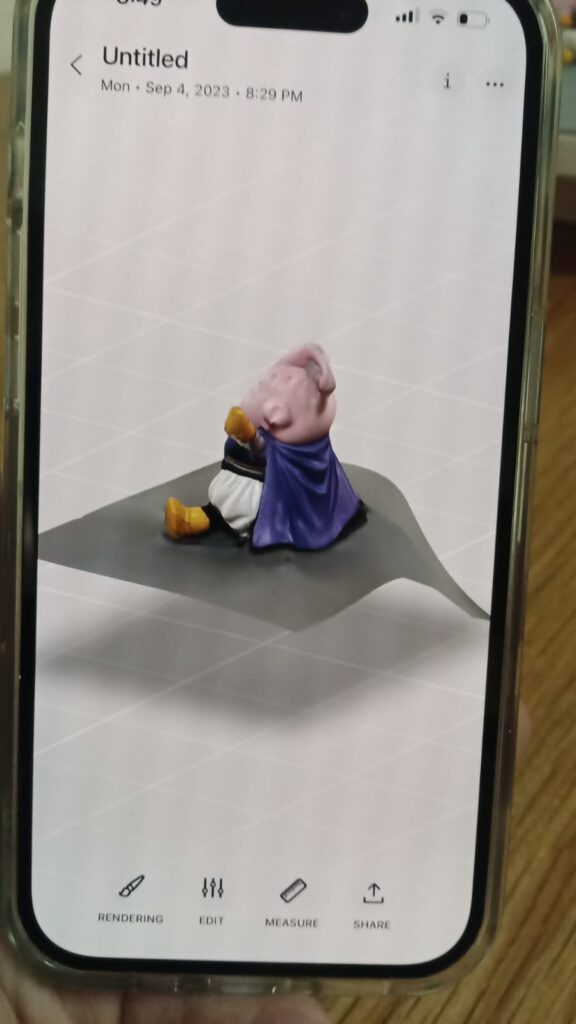
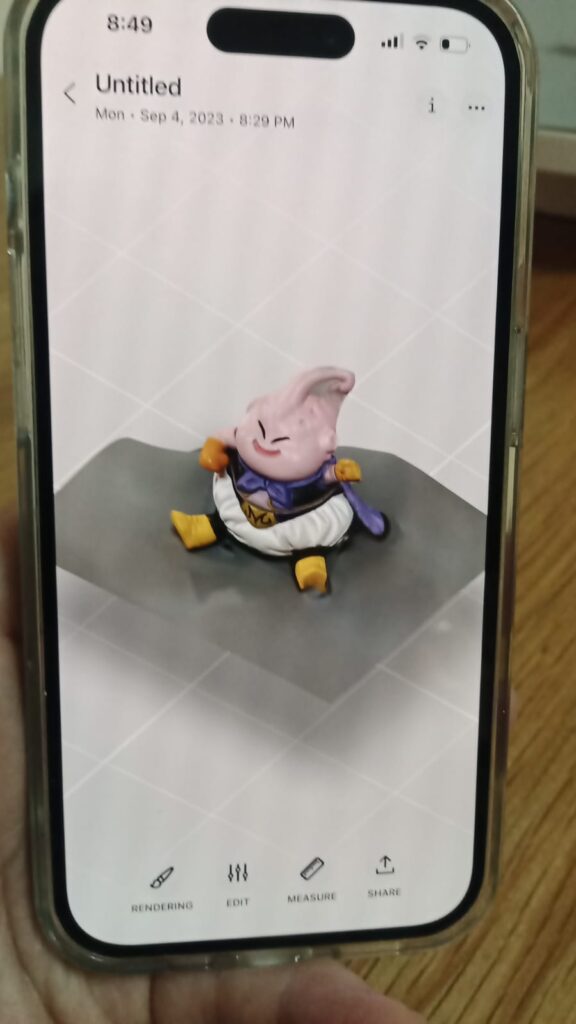
Note the file format supported by the software:
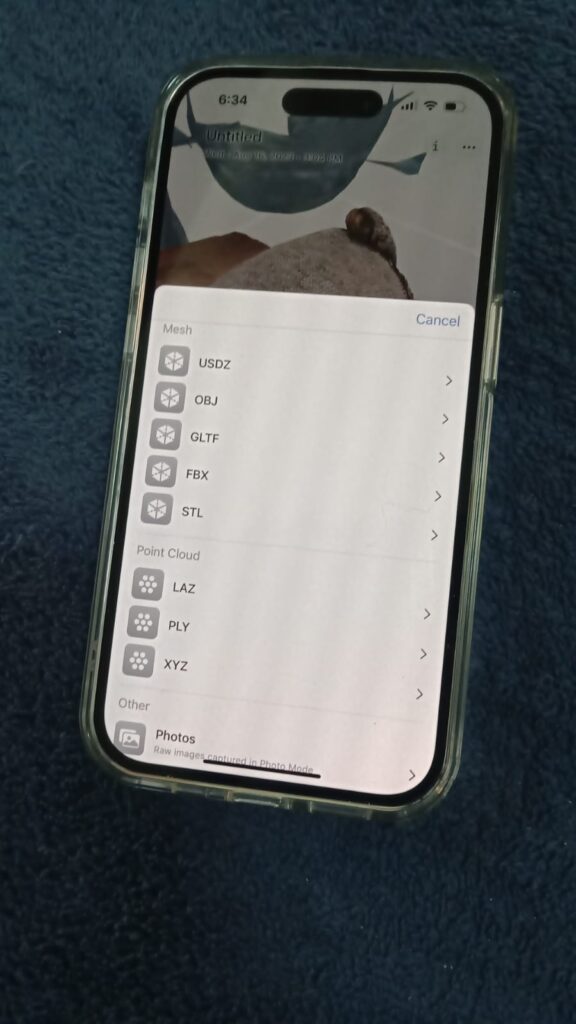
STL and OBJ are pretty common for the purpose of 3d printing.

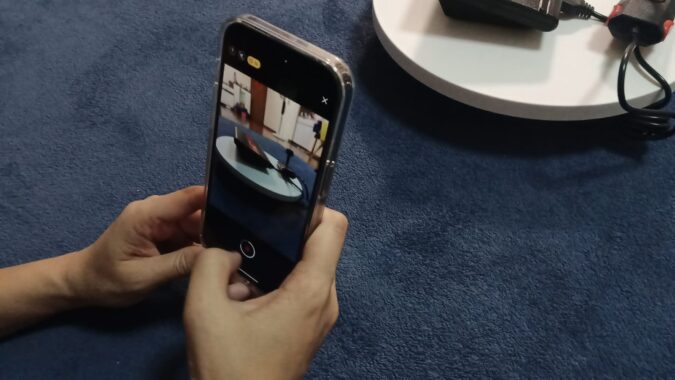
Recent Comments